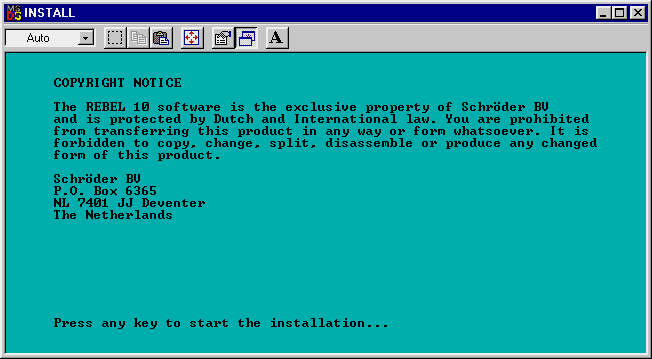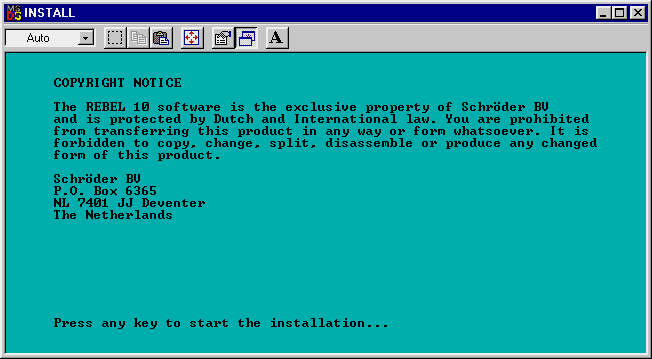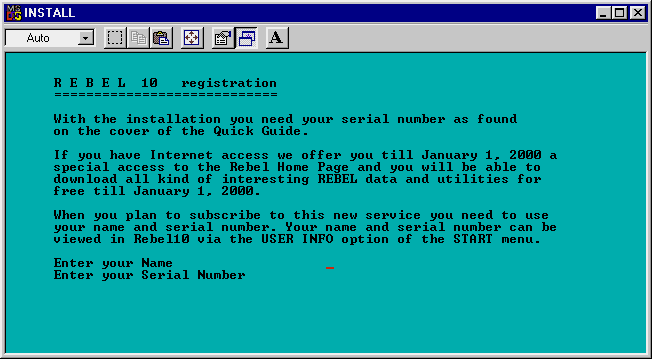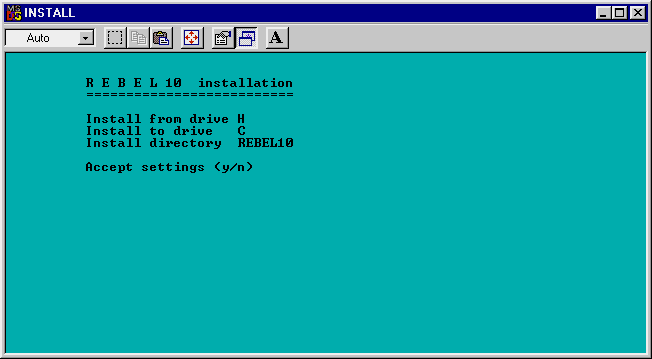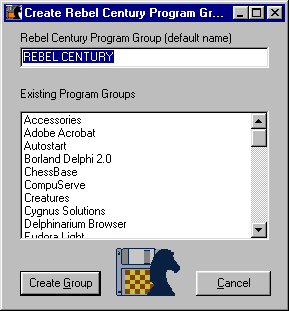Rebel Century Online Manual
Rebel Century Online Manual

 Installation
Installation


 The installation
The installation
- put the original Rebel CD-ROM in your computer's CD-drive;
- activate the drive (type for example "d:" + ENTER)
- type "install" + ENTER
You can also select and double-click the program INSTALL.EXE with
the Windows Explorer.
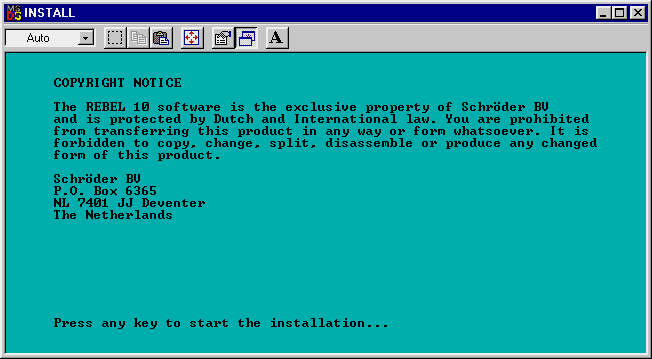
- After pressing any key, you will see the Rebel registration
screen.
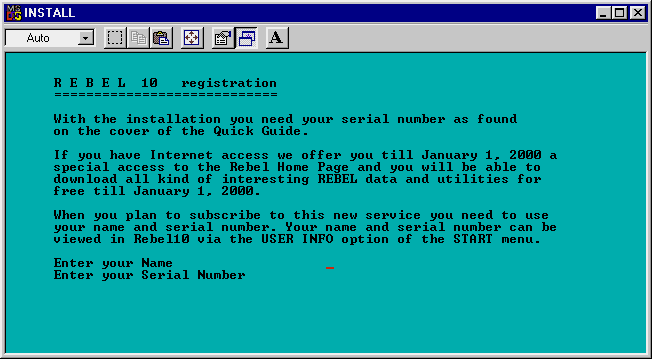
- Name
Your name
- Serial number
The registration key, you get with your Rebel copy. Please enter
only the digits and the letters.
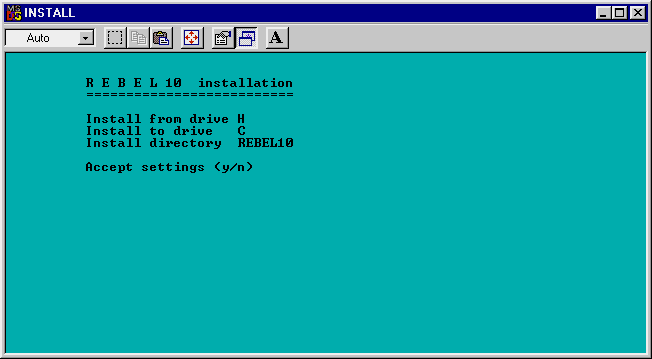
- the screen will show you the default settings and will ask you
for confirmation.
- if you answer with "Y" the program will start the
installation.
- answering "N" allows you to change the settings.
- At the end of the installation you can optionally create a Rebel
Windows program group.
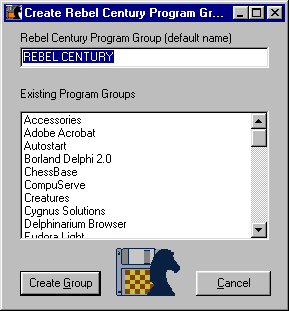
Copyright © Schröder BV (info@rebel.nl)
Last updated on September 12, 1999