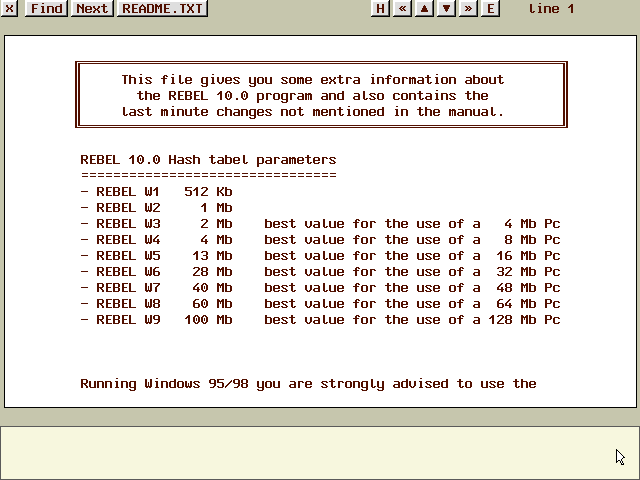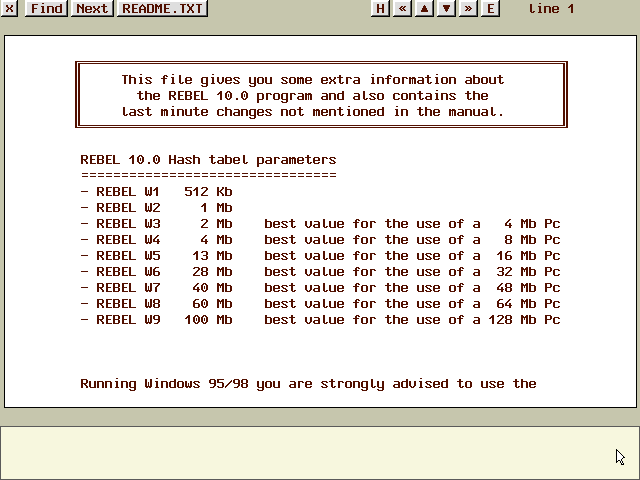Rebel Century Online Manual
Rebel Century Online Manual

 The Rebel Menu
The Rebel Menu


 Menu Start
Menu Start
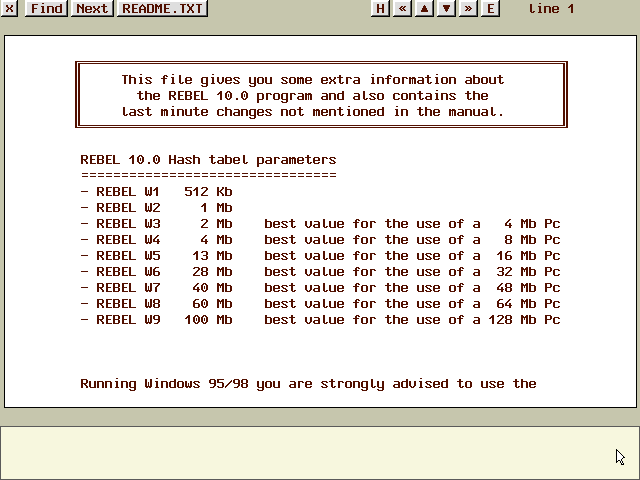
Here Rebel offers you the possibility to view a text file and
search for a word within it. You're able within the program to view a
PGN or EPD-file. Or you're able to view one of the overviews that you wrote
to a text file.
If you had already loaded a text file before, Rebel will load that
file instantly.
Possibilities:
- Search: you're prompted to give a line or a word up to 40
characters. This line or word will be searched for in the text file.
Keyboard users can use F1.
- Search next: will look for the next occurrence of the former
given line or word. Keyboard users: F2
- <filename>: you can load another filename. Keyboard users:
F3.
- to scroll through the file use pg-up, pg-dn, home, end, arrow-up
and arrow-down or click corresponding symbols.
Copyright © Schröder BV (info@rebel.nl)
Last updated on September 12, 1999