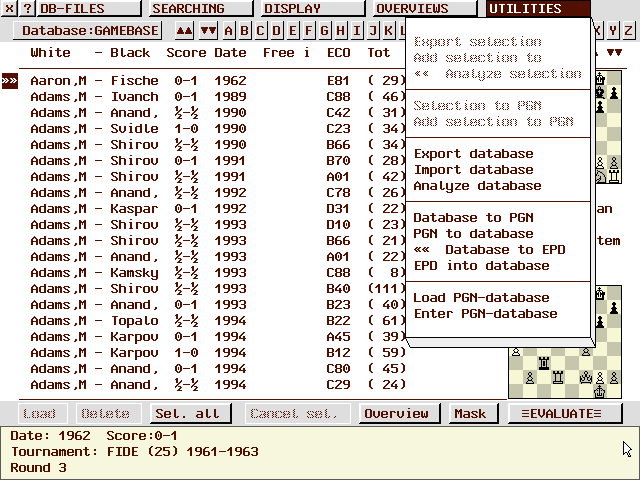
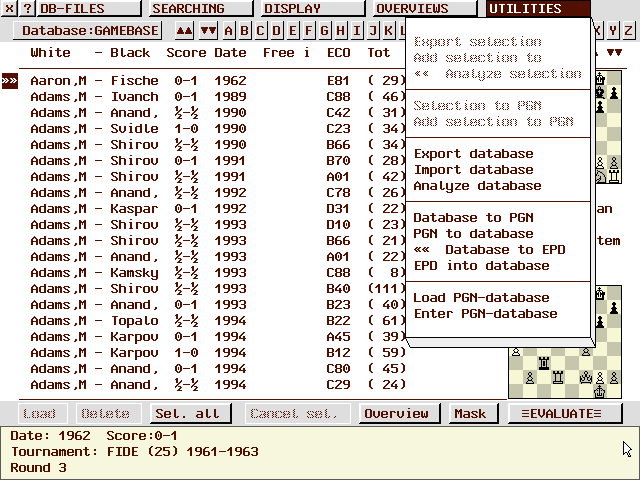
The selected games will be added to a new, which you will be prompted for.
The selected games will be added to an existing database, which you will be prompted for.
Similar to analyzing a complete database, you can select any number of games in a database for analysis.
The selected games will be written to new file of PGN format including all the comments, while your Rebel database will stay unchanged of course. You will be prompted to type the name of the new PGN file. You have to take care for yourself that there is enough free space on your harddisk!
The conversion can be interrupted by pressing <ESC>.
The selected games will be written to a file of PGN format including all the comments, while your Rebel database will stay unchanged of course. You will be prompted to type the name of the PGN file. You have to take care for yourself that there is enough free space on your harddisk!
The conversion can be interrupted by pressing <ESC>.
You can add the current database to another. You will be prompted to select the name of the other database. After another confirmation from you, the current database will be written into the database of your choice.
You can add another database to the current one. You will be prompted to select the name of the other database. After another confirmation from you, the database of your choice will be written into the current database.
With this function you can analyze an entire (position-based) database which is especially handy for solving many difficult (test) positions. Every start position in the currently loaded database will be analyzed with regards to the current level, and the results (last three main lines) will be written into the move comment.
You'll be prompted to enter a name for a database where the results should be written to.
When the analysis is finished, you can load this database and view the results.
The provided databases BT2450.DAT and BT2630.DAT are especially suitable for this function.
The REBEL button has changed into an EXIT button which will give you the possibility to abort the analysis. Keyboard users can press <ESC> to abort the analysis.
The actual Rebel database will be written to a file of PGN format including all the comments, while your Rebel database will stay unchanged of course. You will be prompted to type the name of the new PGN file. You have to take care for yourself that there is enough free space on your harddisk!
The conversion can be interrupted by pressing <ESC>.
First you will be asked to select the PGN file that you want to add and then it will be added to the current Rebel database.
You will be prompted for permission to avoid unwillingly adding games to your database.
ALL positions (meaning no games!) from the database are written to an EPD file.
The selected EPD file is completely imported in the database. This is the ultimate comfort in exchanging positions with other chess programs.
You now can load another PGN database. You can also click on the displayed name of the PGN database when you're viewing the PGN games.
This will open a PGN database.