Links
expert page
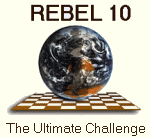 REBEL10 besides its superb human-like playing style has zillion of possibilities and
unique features and many people already considered Rebel9 as the best there is. Just
have a look at the REBEL 9.0 statistic.
REBEL10 besides its superb human-like playing style has zillion of possibilities and
unique features and many people already considered Rebel9 as the best there is. Just
have a look at the REBEL 9.0 statistic.
On this (weekly updated) page we like to point to features of REBEL10 which we consider as You must know it exist! possibilities of the new REBEL10.
This page is dedicated to the more experienced users who are familiar with REBEL and will point to the more sophisticated features of REBEL10. Anyway with this page we hope you will have even more joy using REBEL10 as your partner in Chess.
HINT-1: Get the most out of EOC (1)
REBEL10 is able to consult the big standard chess tree of 16,000,000 positions within a second and based on what is found Rebel10 (on request) will include this data to the the chess engine. Since the chess tree is made from Rebel10's high qualified 300,000 game database a typical result will be that when this option is activated Rebel10 will tend to play all the moves found in the 300,000 database with mainly (grand)master games.
If you want to see the power of this feature do the following:
- Start a new game (button G)
- Be sure to have INFO on SUPER (menu CONFIG)
- Press SHIFT-F4 to switch to a good EOC screen layout (or button 4)
- Be sure an EOC chess tree is loaded (menu DATA: Load Encyclopedia)
- Set EOC Use to either active or strong (menu OPTION)
- Set level to Analyze (menu LEVEL)
To scroll through the chess tree you simply click on the moves in the EOC window.
HINT-2: Get the most out of EOC (2)
Follow the steps as described above.
- Start a new game (button G)
- Click on the move 1.d4 in the EOC window (the move 1.d4 is executed)
- Click on the move 1..d5 in the EOC window (the move 1..d5 is executed)
Have fun with Rebel10's new chess tree!
HINT-3: DATABASE using the 2 new indexes
REBEL10 in comparison with previous version has 2 new indexes for fast searching, classify games and easy to create database overviews because of the new indexes.
The 2 new indexes are:
- Index on ECO (opening classification).
- Free defineable (user defined) classification.
After re-organization you then can make use of:
- Display database sorted on ECO.
- Fast search on ECO.
- Total Overview on ECO.
- TOP-40 Overview on ECO.
- Display database sorted on FREE INDEX.
- Fast search on FREE INDEX.
- Total Overview on FREE INDEX.
- TOP-40 Overview on FREE INDEX.
- Enter the database using the "L" button (or press ALT_L)
- Select re-organize database from the pulldown menu DB-FILES
HINT-4: DATABASE get the most out of the FREE INDEX (1)
Using the FREE INDEX you can mark any game (or position!) in a database with your own prefered text for easy, super fast and convinient search later.
- Say you want to mark (all your) games where you lost due to a horrible blunder. Then when you save your game(s) enter a free text and describe (mark) it like BLUNDER at move 22. The next game you mark as BLUNDER at move 45 and so on. Later when you want to find these specific games just enter BLUNDER to the FREE-INDEX search and all your games will be displayed immediately even if you have a database over 2 million (or more) games.
- Say you want to mark all your games which you consider as the best games you ever played. Then just mark them with say MY BEST ONES. Later when you want to find these specific games just enter MY BEST ONES (or just a part of the text) to the FREE-INDEX search and all your games will be displayed immediately even if you have a database over 2 million (or more) games.
HINT-5: DATABASE get the most out of the FREE INDEX (2)
Say you want to organize (your) games in all sort of categories then make your life more easy using Rebel10's Re-organzize IX4 (is FREE INDEX). Do as follows:
- Make separate databases for each category.
- For each database select Re-organzize IX4 (menu FILES) and TYPE your wished text (category) and all games in the database will be marked with this text (category).
- Then merge all databases to one big database via Import or Export database (menu UTILITIES)
HINT-6: Resize screen items
REBEL10 (after installation) appears on your screen with only the very basic information.
If you want more information windows on your screen then first try the pre-defined screen layouts using SHIFT-F1 till SHIFT-F6 to explore all the possibities REBEL10 is offering you in this area.
However REBEL10 also offers you to create, save and load your own screen layouts using drag and drop using the RIGHT mouse button.
Here is an example how to change the default screen to the pre-defined SHIFT-F3 layout. Click on the pictures to view them in real size.
 to
to
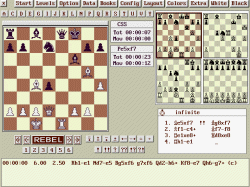
- First change the board size to 75% (menu LAYOUT) and drag the board with the right mouse to its new place.
- Turn off the INFO window (Menu LAYOUT).
- Shorten the MOVE-LIST window to 4 moves (menu LAYOUT and Number of Moves = 4).
- Drag and drop the MOVE-LIST, WHITE-PLAYER and BLACK-PLAYER windows to their new places.
- Activate all buttons (menu LAYOUT) and drag them to their new places.
- Activate the 4 analysis (clip) boards (menu LAYOUT).
- Save the new screen layout if you want to keep it (menu LAYOUT).
HINT-7: DATABASE Make opening based databases
Suppose you want to extract all the games of your favorite opening from Rebel10's standard database of 300,000 chess games into a small(er) database. Say you want to have all the games of the Alekhine Defence then do the following:
- Make sure you have the right database loaded.
- Start a New Game (ALT_G) or "G" button.
- Enter Player-Player Mode (ALT_P) or "P" button.
- Enter the moves 1.e4 Nf6 on the board.
- Start Search on position (ALT_Q) or "Q" button.
- The first 20 games of the Alekhine Defence will be listed on your screen.
- Press the SELECT ALL button.
- Go to menu UTILITIES and select Export Database.
- Type the name of the new database and REBEL10 will export all selected games into the new created database.
HINT: In the final step instead of Export Database you can also choose to do:
- Add to Database, this will append the selected games to an existing database.
- Export to PGN, this will export the selected games to a new PGN database.
- Add to PGN, this will append the selected games to an existing PGN database.
HINT-8: Strongest Setting option
If you have (downloaded and installed) REBEL 10.0a you have two new possibilities concerning REBEL10's playing strength:
Save Configuration (menu CONFIG) will now also save ALL the engine settings you have made. This is even true for the hash table size. If Save on Exit is set to ON (menu CONFIG) the changes you made will be saved automatically when you leave REBEL10.Note this is an important policy change for long time REBEL users because REBEL since day one has always automatically started on its strongest settings!
Strongest Settings (menu OPTION) will restore all default settings of REBEL10's playing strength in case you might doubt.
The be absolutely sure keep in mind that if the big REBEL button is in lower-case REBEL10 is not set to its strongest settings while the opposite is true if the big REBEL button is in upper-case.
 REBEL10 set to its strongest settings.
REBEL10 set to its strongest settings. REBEL10 is not set to its strongest settings.
REBEL10 is not set to its strongest settings.HINT-9: How to (easy) create EPD sets
REBEL10 strongly supports the EPD format. With REBEL10 it is a piece of cake to create your own EPD (test)sets.
In the menu DATA you have you 2 functions:
- Position to EPD
- Position to (current) EPD filename
- For the first position you want to add choose Position to EPD plus As a new file and type for the filename TEST. The current board position is now saved in a new EPD file called TEST.EPD
- For every new position you want to add to the EPD collection simply choose Position to TEST.EPD and REBEL10 will automatically add (append) the current board position to the file TEST.EPD