Links
novice page
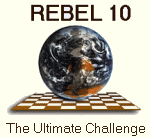 REBEL10 besides its superb human-like playing style has zillion of possibilities and
unique features and many people already considered Rebel9 as the best there is. Just
have a look at the REBEL 9.0 statistic.
REBEL10 besides its superb human-like playing style has zillion of possibilities and
unique features and many people already considered Rebel9 as the best there is. Just
have a look at the REBEL 9.0 statistic.
On this (weekly updated) page we like to point to features of REBEL10 which we consider as You must know it exist! possibilities of the new REBEL10.
This page is dedicated to first-time or less experienced users of REBEL10 and will point to various hints we consider as very basic stuff every user should know for his (her) own satisfaction. With this page we hope you will have even more joy using REBEL10 as your partner in Chess.
HINT-1: First time users
In Rebel10 you can simply chose to operate Rebel in 3 modes:
- NOVICE MODE, very limited pulldown menu's, only the very basic possibilities.
- INTERMEDIATE MODE, limited pulldown menu's, more possibilities.
- EXPERT MODE, full pulldown menu's with all possibilties.
HINT-2: Language support
Rebel10 supports 6 languages for all used text in the program. The supported languages are:
- English
- German
- Spanish
- French
- Dutch
- Polish
HINT-3: Using help
Besides the printed manual Rebel10 has a very large (build-in) on-line manual. For every pulldown item is a help topic available. Say you want to know more about Rebel10's powerful Analyze Game function? Then go to the OPTION menu then go to Analyze Game and press (or click on) ? and Rebel10 will go the right place in the on-line manual.
But the on-line manual offers you more as you can search for key-words. Say you want to know more about opening books? Then go to the START menu, then enter the on-line manual by View Manual then click on the FIND button and type opening books and the on-line manual will show all places by simply clicking on the NEXT button.
HINT-4: Using multiple screen layouts
After installation Rebel10 will start-up with the layout as you are used too since Rebel8. However you should definitely try all the pre-programmed and refreshing new screen layouts Rebel10 is offering you.
Simply press SHIFT-F1 or SHIFT-F2 etc. to try them out or click on the corresponding
 shortcuts (buttons).
shortcuts (buttons).
Also try shortcut (button)
 as it will allow you to load even
more pre-programmed screen layouts from hard disk.
as it will allow you to load even
more pre-programmed screen layouts from hard disk.
HINT-5: Playing a game with black
- Start a new game using the "G" button (or press ALT_G)
- Turn the board using the "T" button (or press ALT_T)
- Force Rebel to make the first move using the big REBEL button (or press ALT_M)
HINT-6: Lowering Rebel's playing strength (1)
Always losing to Rebel? That's no fun indeed. Why not try Rebel10's ELO option?
- Go to menu OPTION and select ELO rating.
- From the sub-menu select .... and type your own ELO rating.
Next week more tips to lower Rebel10's playing strength.
HINT-7: Lowering Rebel's playing strength (2)
Always losing to Rebel? Here are some more hints!
- Set Rebel's Playing Strength to NOVICE (menu OPTION). Rebel will play as a real novice.
- Set the time level to PLY=1 (menu LEVEL).
- Turn off Rebel's Permanent Brain (menu OPTION). Rebel will not think in your time (when it is your turn to move).
- Use Rebel's Energy FUN option (menu EXTRA). Depending on your choice Rebel will kind of freeze your PC into an old IBM-PC at 4.77 Mhz (the first personal computer) and thus lower the playing strength enormously.
- Turn off all Rebel's opening books (menu BOOKS).
HINT-8: User comfort executing moves
In REBEL10 (most) moves on the screen can be executed by just one mouse click. Doing so the move you click on will be executed on your screen. This is very handy while playing your games or being in analysis mode.
Below is a summary of moves which are available for an immediate execute with just one mouse click:
- The move-list : all moves in the move-list. This will serve as a super fast and easy way to take back moves. In this respect also the shortcut TAB (is go to move) comes into mind.
- The hint-move : one click on the hint-move will execute the move. This is very handy especially if you play (short) blitz games and you are faced having only few time left on your clock. The shortcut for execute hint-move is ALT_H
- The book-move(s) : When REBEL10 is still in book the program will display the next known moves in the opening book. Just click on the desired move to execute.
- The EOC-move(s) : When REBEL10 finds new moves in the EOC chess tree the program will display these moves. Just click on the desired move to execute.
- Analysis INCLUDE : In this mode you can define yourself which moves to be analyzed by entering these moves. You can remove moves from the list you (have) build by one click with the RIGHT mouse button but also execute the move of your choice by one click with the LEFT mouse button. The same principle applies for REBEL10's Analysis EXCLUDE function.
HINT-9: PLAYING GAMES click on squares or drag moves
REBEL10 offers you 2 ways to enter your moves on the board. You can either drag and drop the moves but you can also use the click on squares option.
You can switch between these modes by clicking on the corresponding item in the menu CONFIG.
HINT: Try both options and see what's more convinient for you. Using click on squares is faster and therefore is handy for playing blitz-games. On the other hand drag and drop feels more user-friendly but in the end this is of course a matter of taste.
HINT-10: PLAYING GAMES alternative book moves
If you don't like a move Rebel is playing from its opening book you can press F10 and if Rebel has an alternative move (or moves) in its opening book it will be played instead.
HINT-11: Automatic annotation
If you have (downloaded and installed) REBEL 10.0a there is a nice new feature in the CONFIG menu you definitely should try. Automatic annotation when set to ON will directly annotate the moves you play using the annotation symbols "?!" , "?" and "??".
- "?!" means a doubtful move.
- "?" means the move in question loses at least a pawn or is a major positional mistake or you have missed an important continuation in your better position.
- "??" means you have made a horrible blunder losing major material or you just missed the chance on a victory.
The annotations will be kept in case you save your games.
HINT-12: The Rebel Book Tutorial Database
On the Rebel 10 CD you will find a Database, called BOOKTUTR.DAT. This is the so called (opening) book tutorial database.
If you open the BOOKTUTR database within the Rebel database window, you will find different opening lines, named in German, Englisch and Dutch. The coding used, is as follows: White: Language, Black: Opening, Place: Subvariation of the opening, named as Black.
To position to the start of the openings in one of the languages, press one of the keys "D" (German), "E" (English), or "N" (Dutch). After loading an opening, you can use the buttons "<-" and "->" (near the big "REBEL" button) to navigate through the moves of the opening.
You can also use the keys "-" and "+" from the numpad for this purpose.
That's all to say about the BOOKTUTR database. It is simply a collection of different openings, to show which names are connected to what for moves and (more interesting) resulting positions.